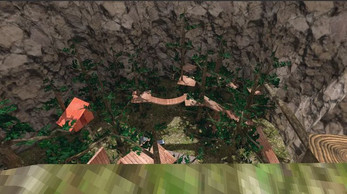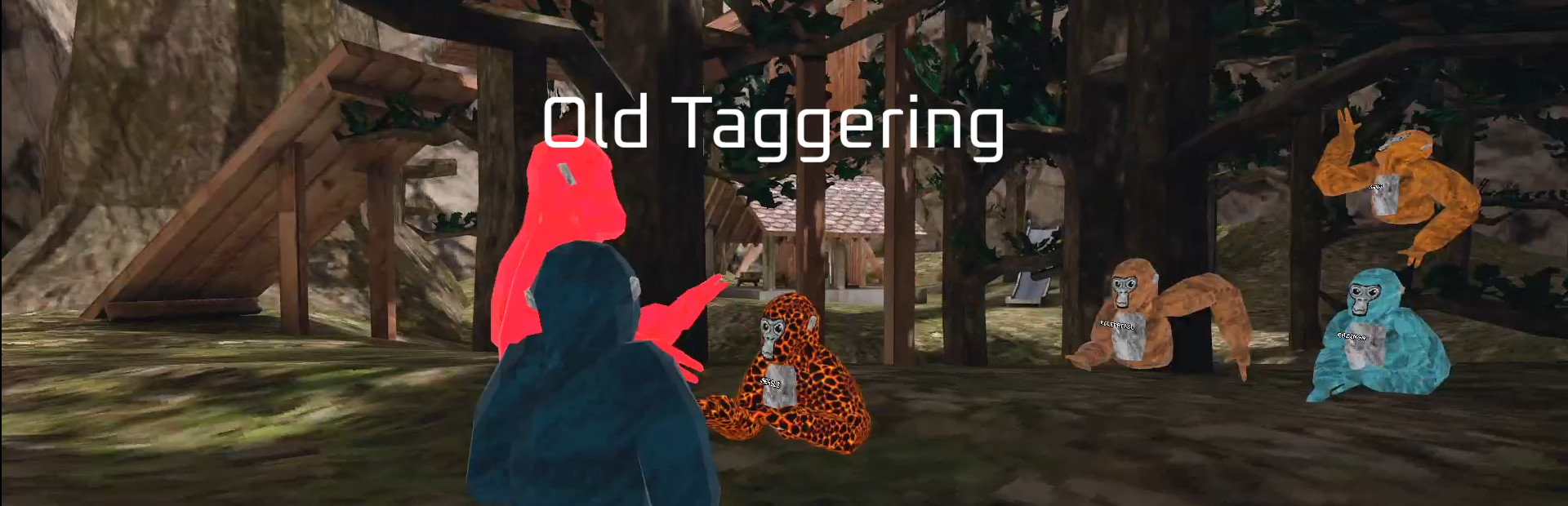
Old Taggering
A downloadable game for Android
Gorilla Tag: Legacy - Canyons Update (Restored Edition)
Relive the chaos. Rekindle the thrill.
This is a fully restored version of the classic Gorilla Tag Canyons Update, painstakingly recovered from the original APK and revived to run smoothly on modern setups.
🌄 What's inside:
-
🟧 The iconic Canyons map — with its maze-like cliff paths and echoing chasms.
-
🐒 Classic locomotion — no joysticks, just hands, walls, and wild momentum.
-
🎮 Original mechanics — pure, untamed movement with no modern changes.
-
🔧 Fixed compatibility issues — reworked code and dependencies for modern play.
This version stays true to the original spirit of early Gorilla Tag, giving nostalgic players a way back in — and newcomers a taste of what started it all.
⚠️ This is a fan restoration project, not affiliated with the original creators. It's built for archival, fun, and education.
| Updated | 16 days ago |
| Published | 18 days ago |
| Status | Released |
| Platforms | Android |
| Author | frits8882992 |
| Made with | Unity |
| Tags | canyons, caves, Forest, Gorilla Tag, gtag, hat-room, og-gorilla-tag, og-gtag, old-gorilla-tag, old-gtag |
Download
Install instructions
NOTE
make sure to enable developer mode if your doing methods 1 or 2 here is a video how
🧰 Method 1: Using a PC with SideQuest
Requirements:
-
VR-ready PC (Windows, macOS, or Linux)
-
USB-C cable
-
Meta Quest headset
-
Meta Quest mobile app
-
SideQuest installed on your PC
Steps:
-
Enable Developer Mode:
-
Open the Meta Quest mobile app.
-
Go to Menu > Devices > Developer Mode and toggle it on.
-
-
Install SideQuest on PC:
-
Download and install SideQuest from the official website: SideQuest Setup.
-
-
Connect Your Quest to PC:
-
Use a USB-C cable to connect your headset to the PC.
-
Put on your headset and allow USB debugging when prompted.
-
-
Install the Game:
-
Launch SideQuest on your PC.
-
Drag and drop the Gorilla Tag APK file into SideQuest to install it.
-
📱 Method 2: Using an Android Phone with SideQuest Mobile
Requirements:
-
Android smartphone
-
USB-C OTG cable
-
Meta Quest headset
-
Meta Quest mobile app
-
SideQuest mobile app installed on your phone
Steps:
-
Enable Developer Mode:
-
Open the Meta Quest mobile app.
-
Navigate to Menu > Devices > Developer Mode and toggle it on.
-
-
Install SideQuest Mobile:
-
Download and install the SideQuest app from the Google Play Store.
-
-
Connect Your Quest to Phone:
-
Use a USB-C OTG cable to connect your headset to the phone.
-
Allow USB debugging on your headset when prompted.
-
-
Install the Game:
-
Open SideQuest on your phone.
-
Use the app to browse and install the Gorilla Tag APK.
-
🕶️ Method 3: Using Only the Quest Headset (No PC or Phone)
Requirements:
-
Meta Quest headset
-
Mobile VR Station app installed on your headset
-
Gorilla Tag APK file downloaded within the headset
Steps:
-
Install Mobile VR Station:
-
Open the Meta Quest Store on your headset.
-
Search for and install Mobile VR Station.
-
-
Download the APK:
-
Use the headset's browser to download the Gorilla Tag APK file.
-
-
Install the Game:
-
Open Mobile VR Station.
-
Navigate to the location of the downloaded APK.
-
Select the APK and choose to install it.
-
Note: This method may require enabling installations from unknown sources in your headset's settings.
⚠️ Important Notes
-
Developer Mode: Enabling developer mode is crucial for sideloading apps. Ensure it's activated via the Meta Quest mobile app.
-
Unknown Sources: After installation, the game will appear under Unknown Sources in your app library.
-
Safety: Only install APKs from trusted sources to protect your device.
VISUAL GUIDES
🖥️ PC Installation via SideQuest
Click here to watch the PC SideQuest Installation Guide
This video provides a comprehensive walkthrough on setting up SideQuest on your PC and installing the Gorilla Tag: Canyons Update.
📱 Android Installation via SideQuest Mobile
Click here to watch the Android SideQuest Mobile Installation Guide
Follow this guide to install SideQuest on your Android device and sideload the game onto your Meta Quest headset.
🕶️ Installation via Mobile VR Station (No PC or Phone Needed)
Click here to watch the Mobile VR Station Installation Guide
This tutorial demonstrates how to use Mobile VR Station directly on your Meta Quest headset to install the game without the need for a PC or smartphone.